Introduction
MEAN.JS is a full-stack JavaScript development solution that pulls together some of the best JavaScript technologies so that you can get applications into production quickly and easily. MEAN.JS consists of MongoDB, ExpressJS, AngularJS, and Node.
In this guide, we will install each of these components onto an Ubuntu 14.04 server. This will give us the applications and structure we need to create and deploy MEAN apps easily.
Prerequisites
To begin this guide, you will need to have access to an Ubuntu 14.04 server.
You will need a non-root user account with
sudo privileges to correctly install and configure the components we will be working with.
When you are finished with the initial configuration of your server, log in with your non-root user and continue with this guide.
Download and Install MongoDB and Dependencies through Apt
Throughout this guide, we will be installing software using a number of different techniques depending on each project's requirements. The first set of installations will use
apt, Ubuntu's package management system.
Before we can begin installing software, we will be adding an additional repository with up-to-date MongoDB packages. This repository is provided by the MongoDB project itself, so it should always have recent, stable versions of MongoDB.
First, we must add the MongoDB team's key to our system's list of trusted keys. This will allow us to confirm that the packages are genuine. The following command will add the correct key to our list (if you wish, you can verify the key ID through MongoDB's official documentation):
sudo apt-key adv --keyserver hkp://keyserver.ubuntu.com:80 --recv 7F0CEB10
Now that we trust packages signed by the MongoDB maintainers, we need to add a reference to the actual repository to our
apt configuration. We can create a separate file that will be sourced by apt with the correct repository reference by typing:echo 'deb http://downloads-distro.mongodb.org/repo/ubuntu-upstart dist 10gen' | sudo tee /etc/apt/sources.list.d/mongodb.list
Our system is now configured with the new MongoDB repository. We can update our system's local package cache so that it knows about the new packages, and then we can install the software we need.
We will be installing MongoDB packages to use as our database,
git to help us with later installations, and some packages that we will need as dependencies and build dependencies for Node:sudo apt-get update
sudo apt-get install mongodb-org git build-essential openssl libssl-dev pkg-config
Once the installation is complete, we can move on to building Node.
Download, Build, and Install Node from Source
Node is a very fast-moving project that cuts releases frequently. In order to get an up-to-date copy of Node, built to run on our specific system, we will be downloading the most recent source and compiling the binary manually. This is a rather straight forward procedure.
First go to the download section of the Node website. In the main section of the page, there are download links separated by operating system, as well as a link for the source code in the upper-right corner of the downloads:

Right-click on the source code link and select "Copy link address" or whatever similar option your browser provides.
Back on your server, move into your home directory and use the
wget command to download the source code from the link you just copied. Your Node source URL will likely be different from the one shown below:cd ~
wget http://nodejs.org/dist/v0.10.33/node-v0.10.33.tar.gz
Once the file has been download, extract the archive using the
tar command:tar xzvf node-v*
This will create the directory structure that contains the source code. Move into the new directory:
cd node-v*
Since we already installed all of the Node dependencies using
apt in the last section, we can begin building the software right away. Configure and build the software using these commands:./configure
make
Once the software is compiled, we can install it onto our system by typing:
sudo make install
Node is now installed on our system (along with some helper apps). Before we continue, we can get rid of both the source code archive and the source directory to keep our system clean:
cd ~
rm -rf ~/node-v*
Install the Rest of the Components with NPM, Git, and Bower
Now that we have Node installed, we have access to the
npm package manager, which we can use to install some of the other software we require.
MEAN.JS uses a separate package manager, called
bower, to manage front-end application packages. It also uses the Grunt Task Runner to automate common tasks. Since these are management packages that should be available to assist us with every app we create, we should tell npm that we need these globally installed:sudo npm install -g bower grunt-cli
Now, we finally have all of the prerequisite packages installed. We can move onto installing the actual MEAN.JS boilerplate used to create applications. We will clone the official GitHub repository into a directory at
/opt/mean in order to get the most up-to-date version of the project:sudo git clone https://github.com/meanjs/mean.git /opt/mean
Enter the directory and tell
npm to install all of the packages the project references. We need to use sudosince we are in a system directory:cd /opt/mean
sudo npm install
Finally, since we are operating in a system directory, we need to call
bower with sudo and the --allow-root option in order to install and configure our front-end packages:sudo bower --allow-root --config.interactive=false install
See the Results
MEAN.JS is now completely installed. We can start up the sample application using the Grunt Task Runner within our project directory. This will run the application and allow it to begin accepting requests:
cd /opt/mean
grunt
Once the process starts, you can visit your server's domain name or IP address in your web browser on port "3000":
http://server_domain_or_IP:3000
You should see the sample MEAN.JS application:
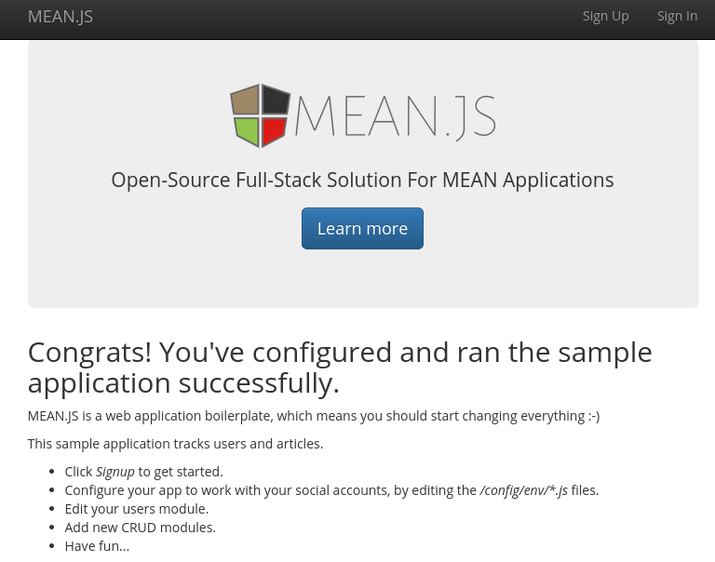
Conclusion
Now that you have the necessary components and the MEAN.JS boilerplate, you can begin making and deploying your own apps. Check out the documentation on MEAN.JS website for specific help on working with MEAN.JS.
No comments:
Post a Comment